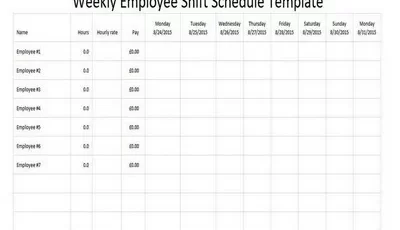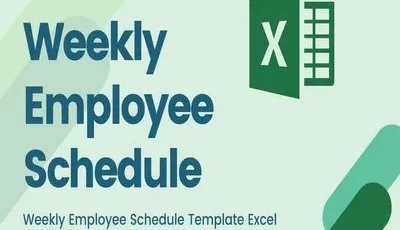Excel is the most potent yet cheap tool to make a proper schedule. While it allows you to make as many tables as you want, it also lets you add colors and pictures. However, you don’t need to spare time to make your schedule tables on Excel. Because from this page, you’re going to get 10 creative excel template for weekly schedule. Eager to have it now? Read this page until the end.
The Advantage of Using An Excel Template for Weekly Schedule
You’ll get so many advantages if you use an Excel template for a weekly schedule rather than draw it manually. Besides being easier to handle, it is also more time-savvy, as you can make a weekly schedule in minutes. You can find the detailed benefits of using an Excel template below.
Don’t Need To Draw, Just Put and Drag
Usually, people make a weekly schedule using a pen, ruler, and a scrap of paper. To finish their hand-made schedule, people mostly need 10 to 30 minutes. However, an easier way to make a weekly schedule is to use the templates on the internet.
If you download a weekly schedule template, you need to drag and insert anything you want. This won’t take more than 5 minutes. So you can use your time to do more important activities.
Can Add Tables As Many As Necessary
Some can have a few weekly tasks and responsibilities, while others can have more. That’s why making a hand-drawn schedule or buying a timetable won’t be as efficient as using an Excel template.
When you use an Excel template for a weekly schedule, you can add as many tables as necessary. It doesn’t matter if you have many activities to make your week more occupied than anyone else. Excel won’t run out of tables even if you list 100 weekly tasks.
Has Many Colors and Decorating Options
You must prepare more materials to make a decent handwritten schedule with many decorations. That’s not counting the more free time you need to spare if you want to draw pictures by yourself.
Meanwhile, Excel is quite reliable if you want to do this work. If you want to add colours, click on the tables and fill them with desirable colours. If you want to add more pictures, download it online and paste it on the template.
Reuse, Reuse, and Reuse
A conventional schedule template contributes to making more waste. If you’re done finishing the tasks for a week, you will throw away the list and make a new one. So why don’t we move into a more digitalized way to make a weekly schedule?
If you use an Excel template for a weekly schedule, you’ll automatically help the world to be a better place. You can reduce paper usage significantly. That’s because you can always reuse the tables you made in Excel for scheduling the following week.
Can Easily Be Seen and Checked
Nowadays, nearly no people don’t open their phones for days. Humans live with the need for gadgets, so they’ll always check theirs every day. With the increased interaction with gadgets, people tend to stop seeing written things, including handwritten schedules. Rather than seeing the schedule stick on the wall every day, they mostly prefer seeing it on their smartphones.
Excel Template for Weekly Schedule
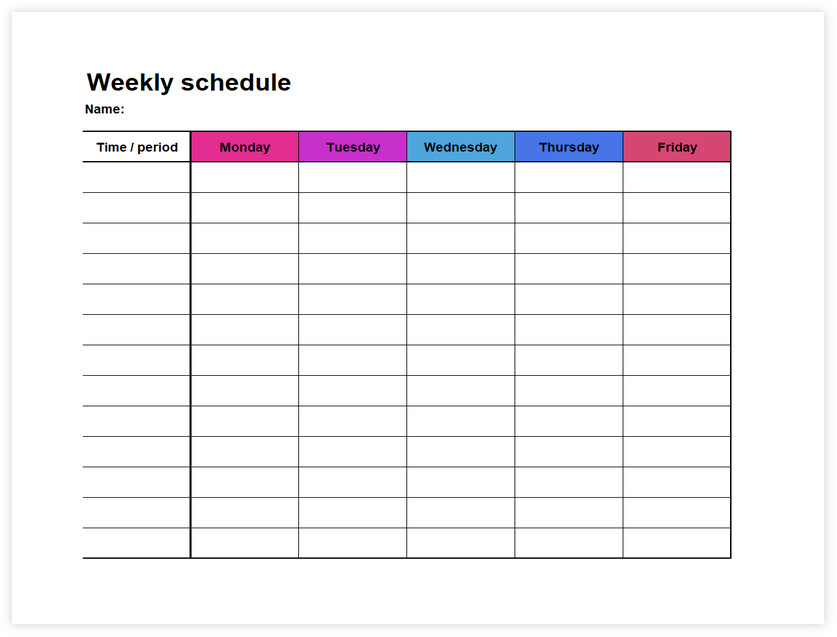
Excel template for weekly schedule 01
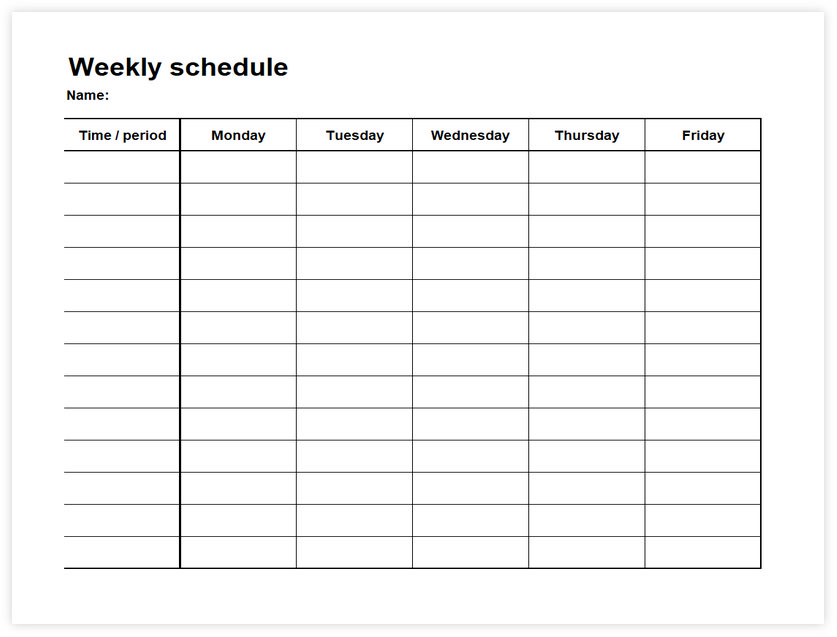
Excel template for weekly schedule 02
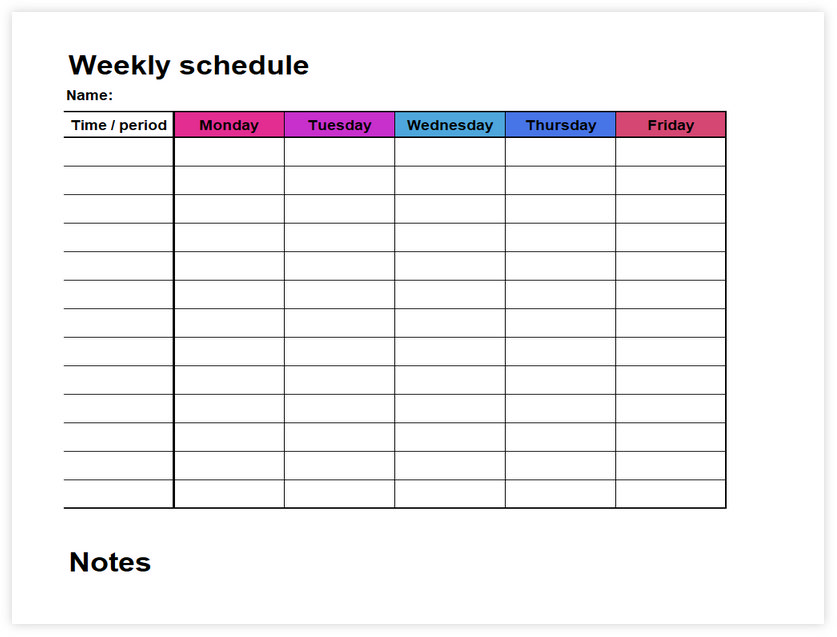
Excel template for weekly schedule 05
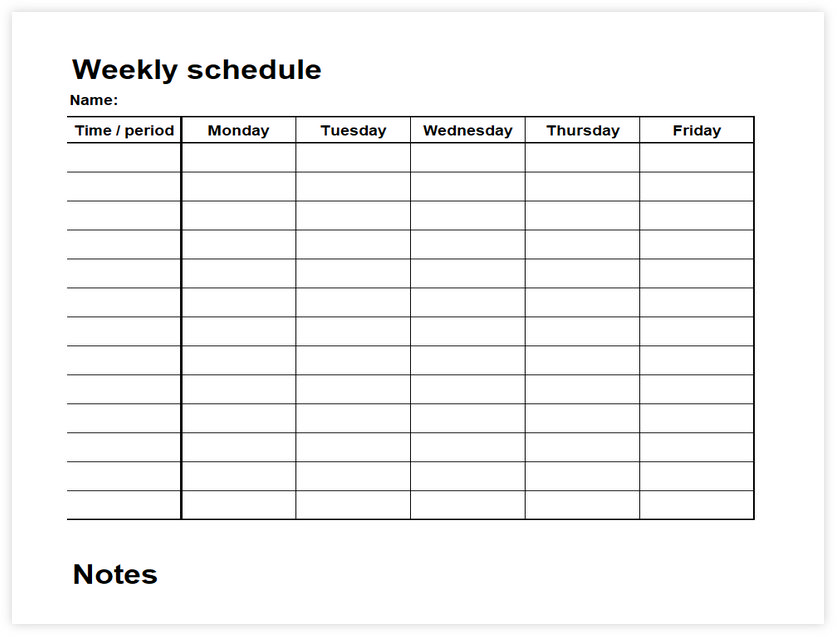
Excel template for weekly schedule 06
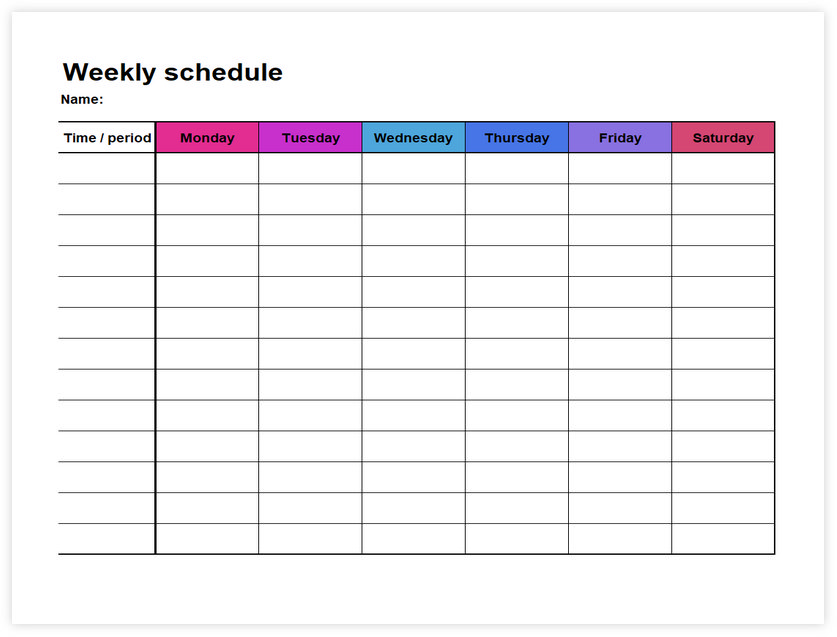
Excel template for weekly schedule 07
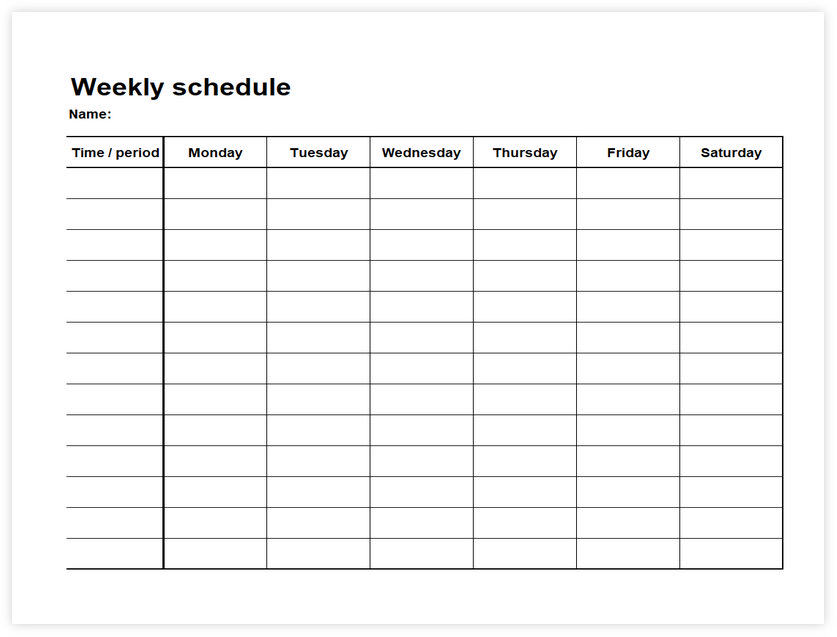
Excel template for weekly schedule 08
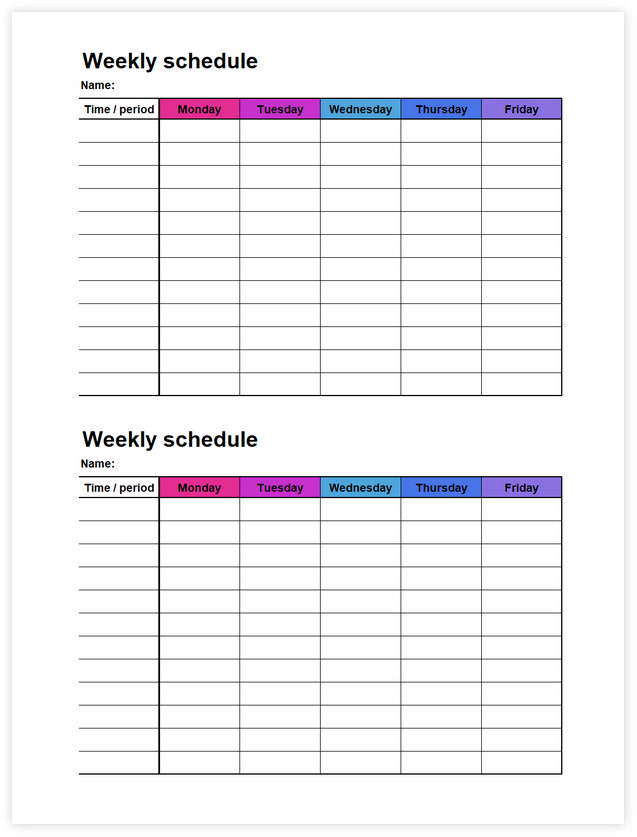
Excel template for weekly schedule 03
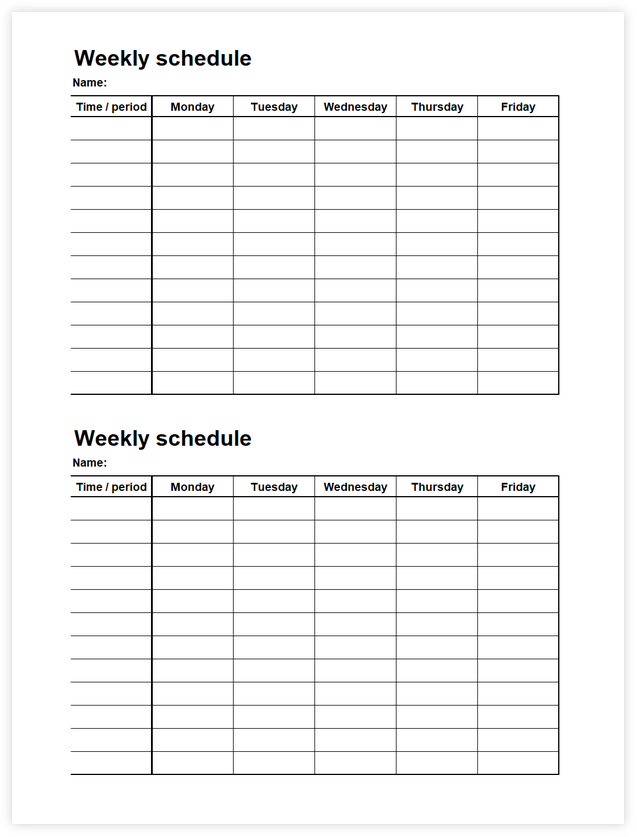
Excel template for weekly schedule 04
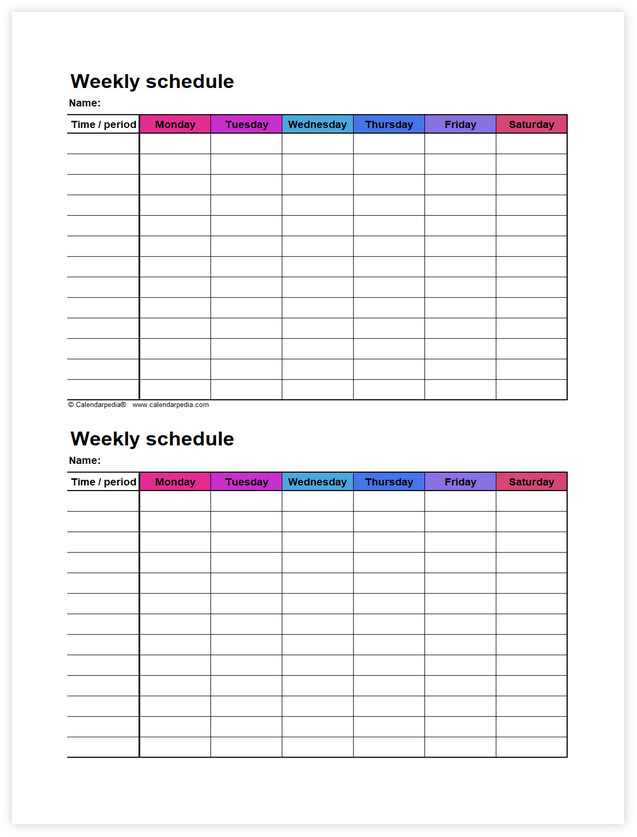
Excel template for weekly schedule 09
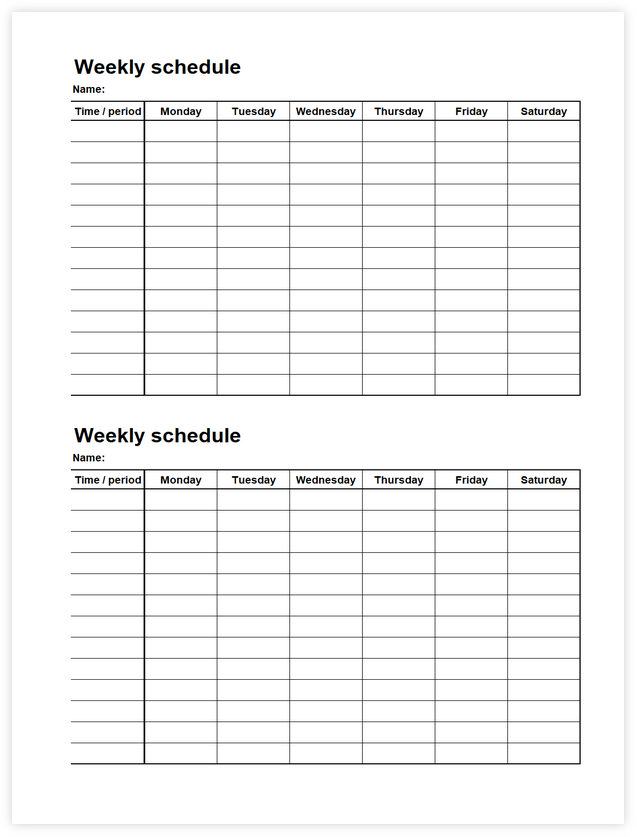
Excel template for weekly schedule 10
Why Choose Excel Over Traditional Methods
Comparison with Hand-Drawn Schedules
Excel is much faster than making schedules by hand. When you draw a schedule, you need a pen, ruler, and paper, which can take a long time, maybe 30 minutes or more. But with Excel, you type in your plans. It’s way quicker, like 5 minutes!
Flexibility in Planning
Excel is super flexible for planning your week. Everyone’s week is different. Some people have a few things to do, and others have a lot. Excel lets you add as many rows or boxes as you need. If your plans change, it’s easy to change your schedule in Excel, too. You can add more tasks or move things around without starting all over.
Visual Appeal
Excel lets you make your schedule look nice, too. You can add colours to different tasks. For example, school stuff is blue, and fun activities are red. You can also make things bold or add pictures to your schedule.
Accessibility and Convenience
Digital Advantage
Excel schedules are handy because you can use them on your phones and computers. This fits perfectly with how we live today. Almost everyone has a gadget they use every day. So, having your schedule in Excel means you can look at it anytime, no matter where you are. You don’t need to carry a paper schedule; your plan is in your pocket!
Checking and Updating
One of the best things about Excel schedules is how easy they are to check and change. Let’s say something in your plan changes. You can quickly update your schedule on your phone or computer. You don’t need to erase or redraw anything like you would on paper. Just open your Excel file, make the changes, and save it.
Tips for Effective Weekly Scheduling
Here are some great tips for planning your week with Excel templates:
- List Everything: Write down everything you must do during the week. This can be school work, chores, or fun activities.
- Set Times: Decide when you will do each thing. Put these times in your Excel schedule.
- Use Colors: Colors can help you see different tasks easily. For example, use green for sports and yellow for homework.
- Check Daily: Every day, look at your Excel schedule to remember what you need to do.
- Be Realistic: Plan only a few things at a time. Give yourself enough time for each task.
Avoiding Common Mistakes
Watch out for these mistakes and learn how to avoid them:
- Overbooking: Make sure to fill your schedule with enough tasks. If you’re too busy, it’s easier to do everything well.
- Forgetting Breaks: Remember to plan time to rest and have fun. Breaks are important.
- Ignoring Changes: If something in your week changes, update your Excel schedule immediately.
- Not Checking Your Schedule: Make it a habit to look at your schedule daily so you remember everything.
- Making It Too Complicated: Keep your schedule simple. If it’s easy to understand, it will be helpful.
Using these tips in Excel can help you make a really good weekly schedule.
Integrating Excel Schedules with Other Digital Tools
Synchronization with Digital Calendars
Excel schedules can work with other digital tools like calendars on your phone or computer. This is called synchronization. It’s like making two different things talk to each other. When you add something to your Excel schedule, you can also make it appear in your digital calendar. This helps you remember your plans because you see them in both places.
Sharing and Collaboration
One of the cool things about Excel schedules is that you can share them with others. When you share your Excel schedule, others can see it and add their ideas. You can even work on the schedule at the same time as others. This is called collaborating. Sharing and working together on schedules makes planning things with others much easier.
If you make a schedule using an Excel template for weekly schedule you can move the file on your phone and see it daily. You just need to install the reader apps, and you can edit the schedule everywhere.
Finally, we give you some creative Excel templates for the weekly schedule you can use. Click on the Excel template you love the most, and edit it as necessary.